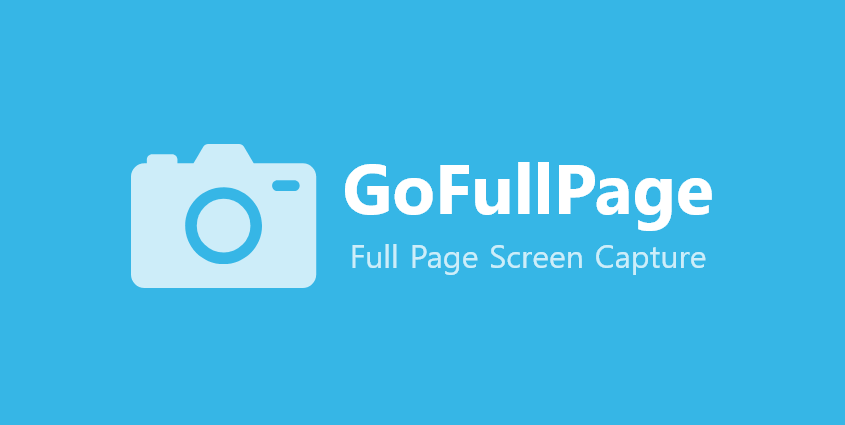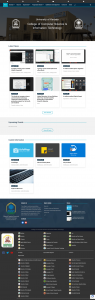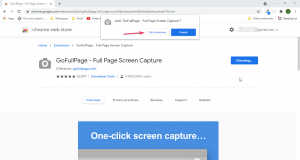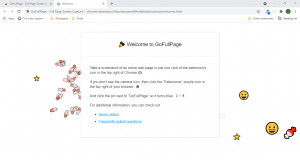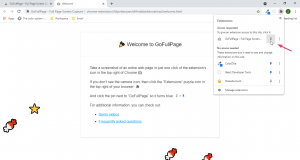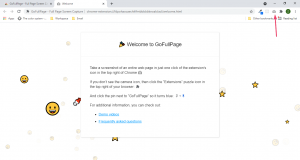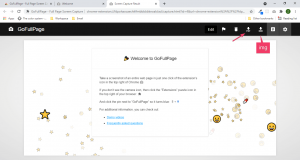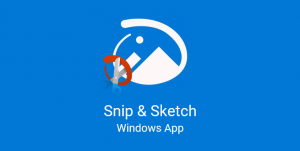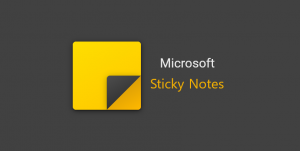Introduction
GoFullPage is a simple free browser extension available for Google Chrome and Microsoft Edge used to capture screenshots of an entire webpage. The screenshot file can then be downloaded as a PDF or PNG or JPEG file.
Features
- Capture screenshot of entire webpage
- Can Export as png/jpeg/pdf file
- View history of created screenshots
How to use
Note
This tutorial focuses on using the extension with the Google Chrome browser, as the steps are nearly identical for other browsers as well.
- Download the extension from one of these stores, depending on the browser you are using.
- For Google Chrome : Chrome Web Store
- For Microsoft Edge : Edge Add-ons
- Click on the “Add to Chrome” button
- On the confirmation dialog, choose “Add Extension”
- Wait a bit until it finishes downloading and installing.
- When finished, a new tab opens with a welcome message.
- To pin the extension on the toolbar, click on the “” icon and then on the pin icon next to the name of the extension.
- To capture a screenshot, just click on the “” icon.
- Finally, download the screenshot either as an image file or a PDF.
Note
The edit feature is enabled in the premium (paid) version only.
Video Tutorial
Post Views: 2,226