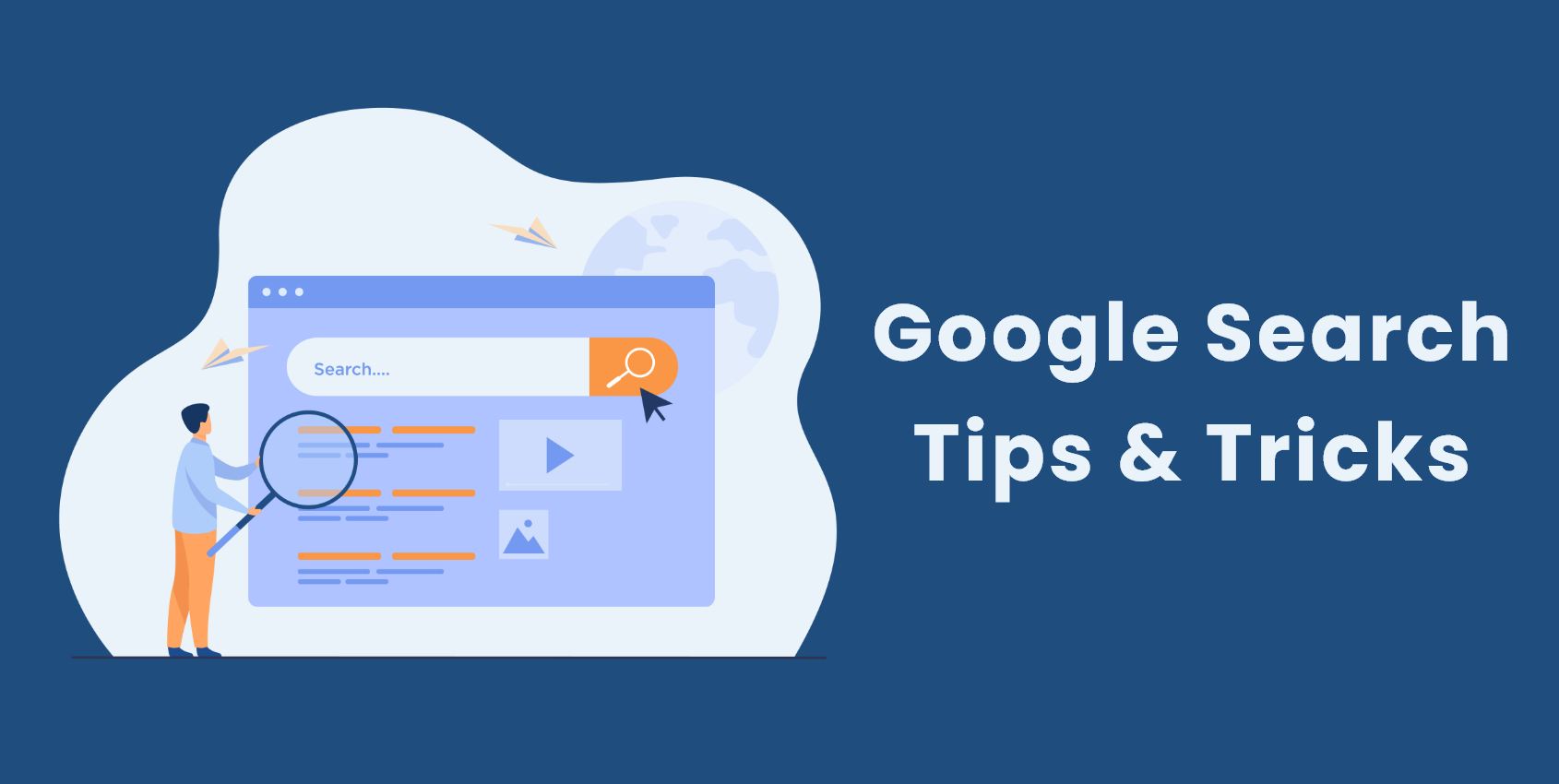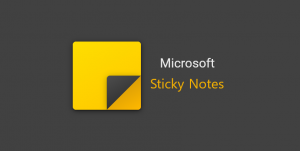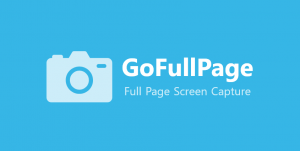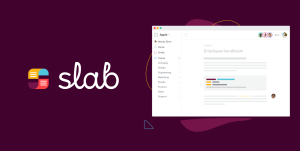Google Search is one of the most widely used search engines in the world. It is an incredible tool that helps you find answers to your queries within seconds. While most people use Google Search every day, not everyone knows how to use it to its fullest potential. In this article, we’ll go over some tips and tricks that can help you make the most of Google Search.
Quotation marks to search for exact phrases
To find a specific phrase or quote in your search, you can use quotation marks. This allows for more precise search results.
For instance, if you encountered an error message on your computer and want to find information about it, simply put the exact error message in quotation marks. For example, searching for “Windows has encountered a problem and needs to restart” will yield results specifically addressing that error message.
By using quotation marks, you can refine your search to include only pages that contain the exact phrase you’re seeking. This avoids pages that may only have some of the words from your search query, providing more accurate and relevant results.
The minus sign to exclude words
If you want to exclude a word from your search results, you can use the minus sign (-) before the word you want to exclude.
For example, if you’re searching for information on computer processors, but you want to exclude results about Intel processors, you can search for “computer processors -Intel” to exclude results with that keyword.
The site: operator to search within a specific website
If you want to search for information within a specific website, you can use the site: operator.
For example, If you want to search for information on “machine learning” within the website of the Association for Computing Machinery (ACM), you can search for “machine learning site:acm.org” to get results from that specific site.
The filetype: operator to search for specific file types
If you’re looking for a specific type of file, such as a PDF or Word document, you can use the filetype: operator. For example, if you’re looking for a PDF on “Python programming,” you can search for “Python programming filetype:pdf” to get results that include PDF files with that phrase.
The related: operator to find related websites
If you’re looking for websites that are related to a specific site, you can use the related: operator. For example, if you want to find websites that are similar to CNN, you can search for “related:www.cnn.com” to get results for similar sites.
The asterisk (*) as a wildcard
If you’re not sure about a specific word or phrase, you can use the asterisk (*) as a wildcard.
if you’re trying to find information on a specific coding concept but can’t remember the exact term, you can use the asterisk wildcard to search for related terms. For example, if you’re trying to find information on a concept related to data transfer rates, but can’t remember the specific term, you can search for “data transfer * ” to get results that include any words in that spot, such as “data transfer rate,” “data transfer speed,” or “data transfer protocol.”
Google Search's advanced search features
Google Search also has advanced search features that can help you narrow down your search results even further. To access these features, click on “Settings” and then “Advanced Search.” From there, you can filter results by language, region, file type, date, and more.