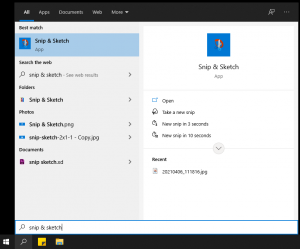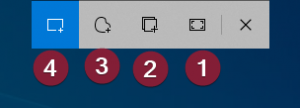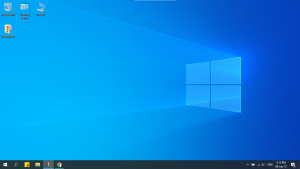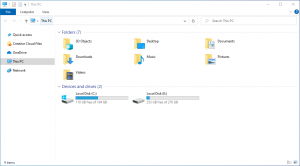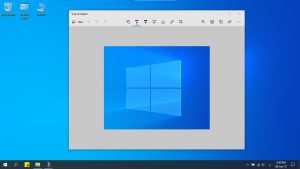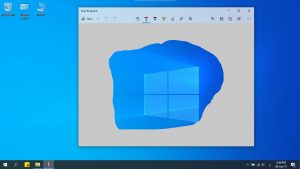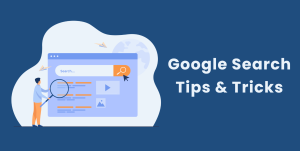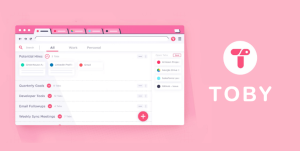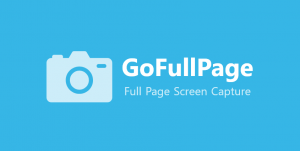Introduction
The Snip & Sketch app was used to capture the images used in this post.
Windows 10 includes a pre-installed application called Snip & Sketch, which is a free and straightforward screenshot tool. It allows users to capture screenshots, annotate them with various tools, make edits, and save or paste them into other applications. With Snip & Sketch, you can quickly and easily enhance and share your screenshots with ease.
How to use
Launch the app in one of two ways:
- Shortcut: Window key+Shift+S
(This method is used to quickly take a screenshot which is then automatically saved into clipboard without opening a window for further edits.) - Open directly: On the Windows search bar at the bottom toolbar, type “snip & sketch”, click on the app and then choose new.
Now you can edit and mark the image using a pen, pencil or highlighter.
When you’re done with the image, you can either copy the snip to the clipboard for easy pasting or save it to your PC as a GIF, JPG or PNG file
Tip
For older versions of Windows, you can use the Snipping Tool as an alternative
Post Views: 1,373